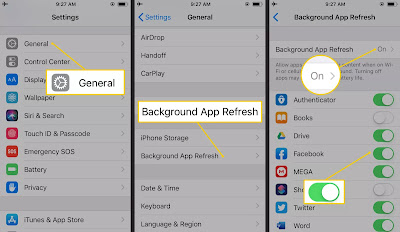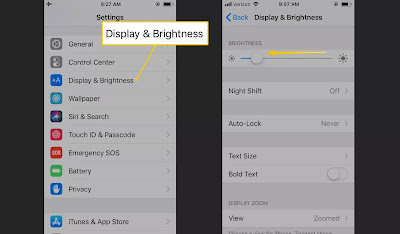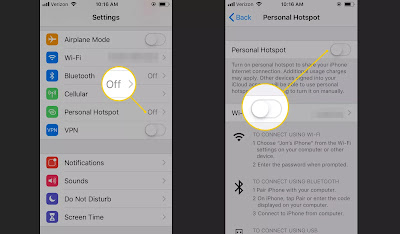Most iPhones need to be recharged every couple of days if not every single day. There are ways to conserve iPhone battery life and many involve turning off services and features. One way to get ahead is to display your iPhone's battery life as a percentage so you can monitor it more easily.
01 Prevent Background App Refresh
There are several features that make the iPhone smarter and ready when you need it. One of these features is Background App Refresh. This feature looks at the apps you use most often and the time of day that you use them. Then it updates those apps so that the next time you open one of those apps, the latest information is waiting for you. For example, if you check social media at 7:30 a.m., iOS learns that and automatically updates social apps before that time. This useful feature drains battery.
To turn off Background App Refresh on the iPhone, open the Settings app, go to General > Background App Refresh, then choose Background App Refresh > Off. Or, toggle the option off for specific apps only.
02 Buy an Extended Life Battery
Another way to save iPhone battery life is to get more battery. Accessory makers such as mophie offer extended life batteries for the iPhone. If you need so much battery life that none of these tips help, an extended life battery adds more days of standby time and more hours of use.
30 Don't Automatically Update Apps
On iOS 7 or newer, disable the feature that automatically updates apps as new versions are released. This is a convenience and a battery drainer. Update apps manually when the battery is fully charged, but otherwise, turn off automatic app updates.
To turn off automatic app updates, open the Settings app, tap iTunes & App Store, then turn off Updates.
04 Don't Take App Suggestions
Suggested Apps, introduced in iOS 8, uses your location to figure out where you are and what you're near. It uses this information to determine which apps you might want to use based on where you are. For example, get Walgreens alerts when you're near one of those stores.
This feature uses extra battery life to maintain your location and communicate with the App Store.
To disable Suggested Apps in iOS 10:
- Swipe down from the top of the screen to open Notification Center.
- Swipe to the left to the Today view.
- Scroll to the bottom and tap Edit.
- Choose the red icon next to Siri App Suggestions.
- Tap Remove, then tap Done.
05 Use Content Blockers in Safari
One of the best features introduced in iOS 9 is the ability to block advertising and tracking cookies in Safari. The technologies used by advertising networks to serve, display, and track ads uses a lot of battery life.
The amount of battery power saved by blocking ads and cookies isn't as significant as other battery-saving tips. However, along with a small boost in battery life, the Safari browser runs faster and uses less data.
06 Turn on Auto-Brightness
The iPhone has an ambient light sensor that adjusts the brightness of the screen based on the light around it. This sensor turns the screen darker in dark places and brighter when there's more ambient light. This saves battery and makes the phone easier to use.
Turn Auto-Brightness on to save energy because your screen will need to use less power in dark places.
To turn on Auto-Brightness in iOS 13 and later, open the Settings app, go to Accessibility > Display & Text Size, then scroll down and tap Auto-Brightness.
In iOS 12 and iOS 11, open the Settings app, go to General > Accessibility > Display Accommodations, then tap Auto-Brightness.
For iOS 10 and older devices, open the Settings app, tap Display & Brightness (or Brightness & Wallpaper in iOS 7), then turn on Auto-Brightness.
07 Reduce Screen Brightness
The brightness of the iPhone screen has an effect on battery life. The brighter the display is, the more power it requires. Keep the screen as dim as possible to save battery life.
To reduce the screen brightness, open the Settings app, go to Display & Brightness (or Brightness & Wallpaper in iOS 7), and drag the Brightness slider to the left.
08 Stop Motion & Animations
One of the coolest features introduced in iOS 7 is called Background Motion. It's subtle. Move the iPhone and watch the app icons and background image move independently of each other as if on different planes.
This parallax effect is neat to show off and it makes the phone seem more alive. However, it offers little functionally and takes a toll on an iPhone battery. Plus, disabling this extra motion on an iPhone can reduce motion sickness for some people.
To turn off Background Motion in iOS 12 and up, open Settings, and go to Accessibility > Motion, and toggle on Reduce Motion.
For iOS 11 and under, open Settings, tap General > Accessibility > Reduce Motion, then turn on Reduce Motion.
09 Disable Wi-Fi When You Don't Need It
10 Make Sure Personal Hotspot Is Off
Personal Hotspot turns an iPhone into a hotspot that broadcasts its cellular data to other devices within range. This is a useful feature, but it also drains the battery. Especially if you don't turn the hotspot off when you're finished.